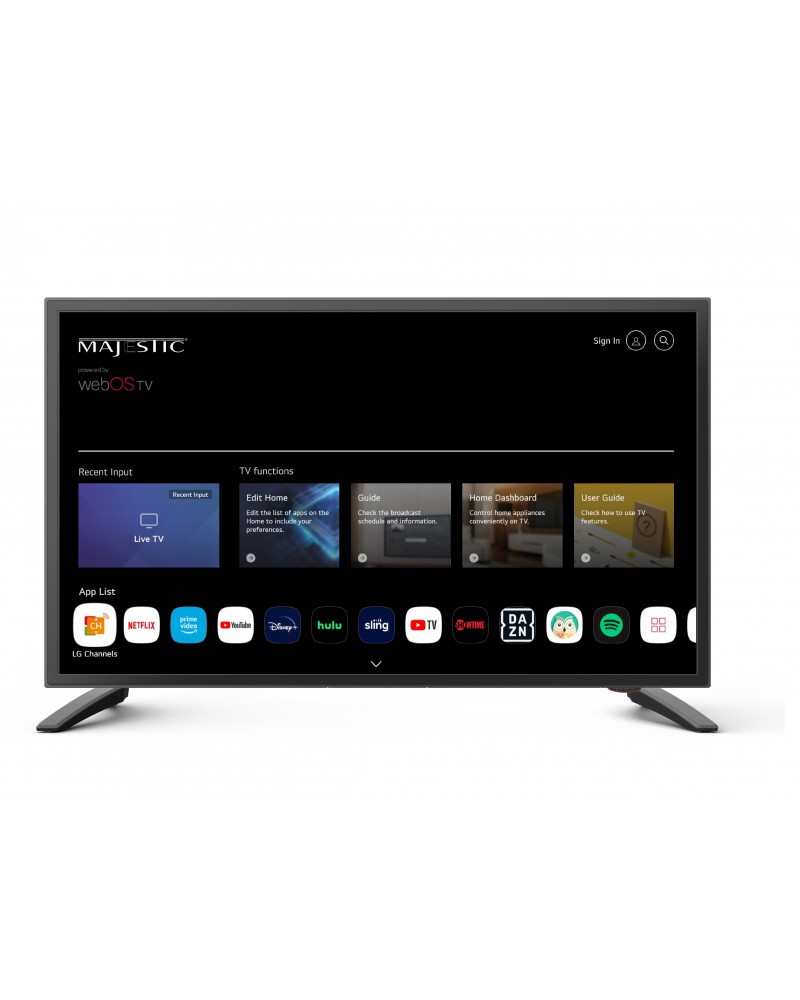
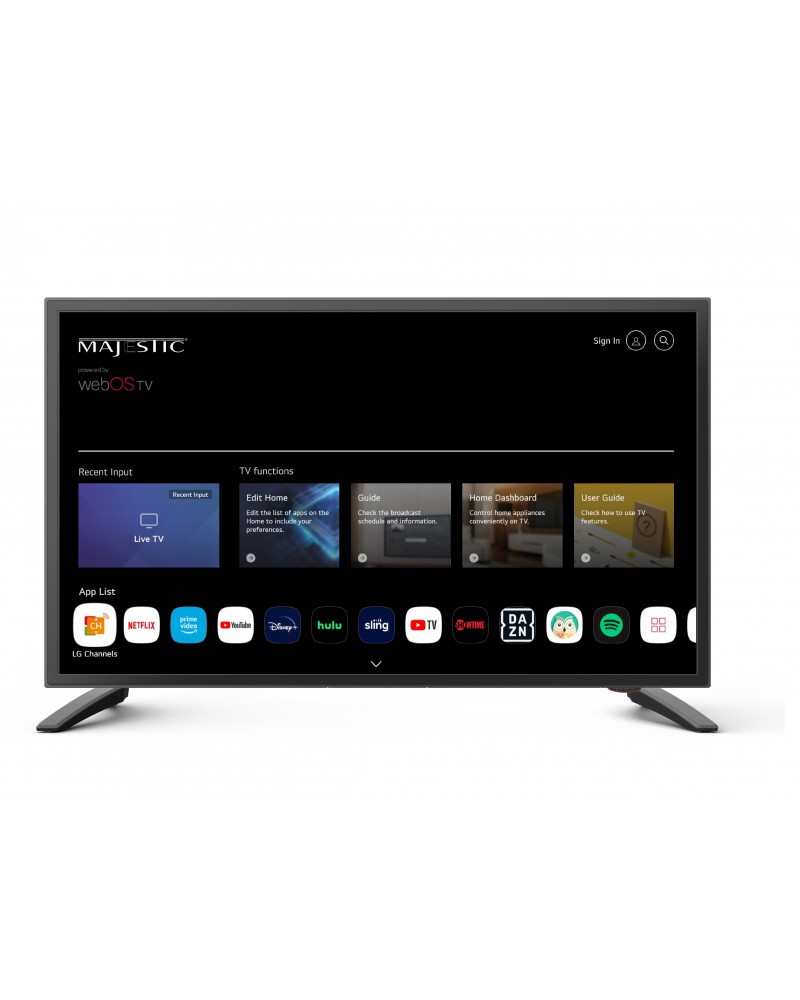

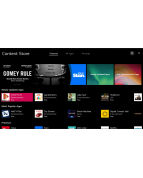
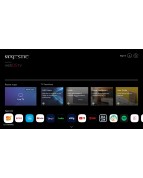
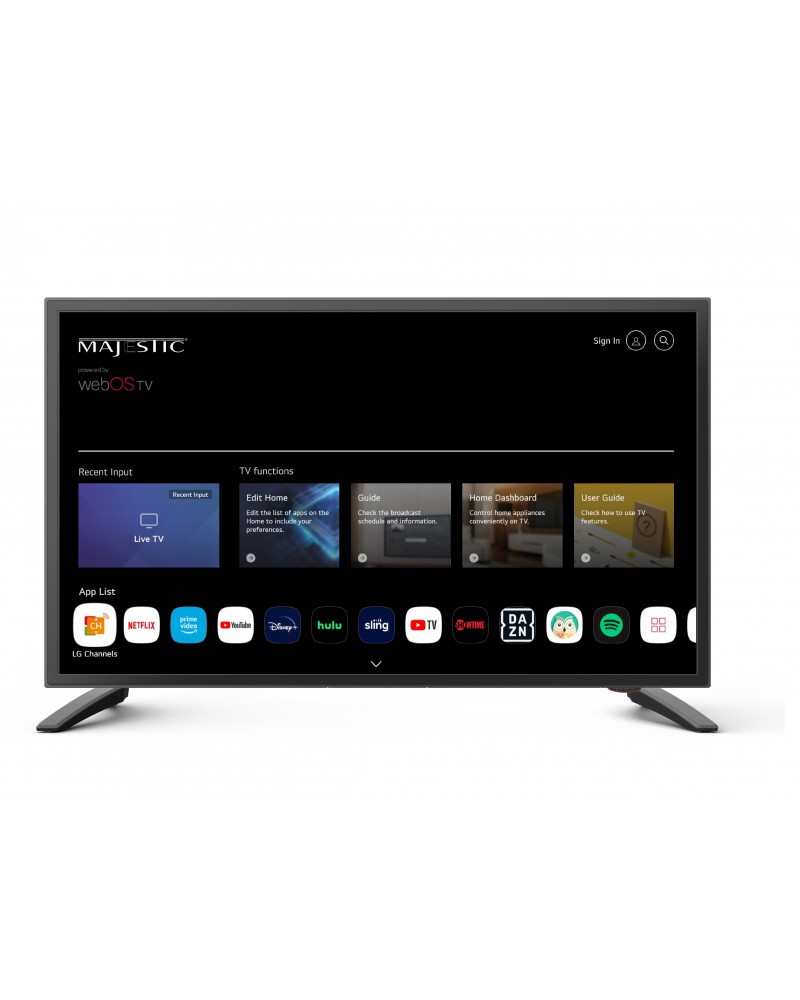
The New Majestic MJSLT220U 22" 12 Volt Smart webOS LED TV has set a new standard in 12V LED TV technology by adding state of the art webOS Smart TV technology. The Majestic MJSLT220U 22" 12 Volt Smart webOS LED TV is packed with new technology such as webOS Smart Functions, Optical Audio Output, ThinQ AI Remote that has Wheel Select Button and Air Mouse Pointer Technology, Bluetooth 5.0, Screen Mirroring from Tablet or Phone to the TV wirelessly, ARC, 2x USB for Multi Media and a high brightness LED Panel with Full HD video resolution. Engineered specifically for the US Market.


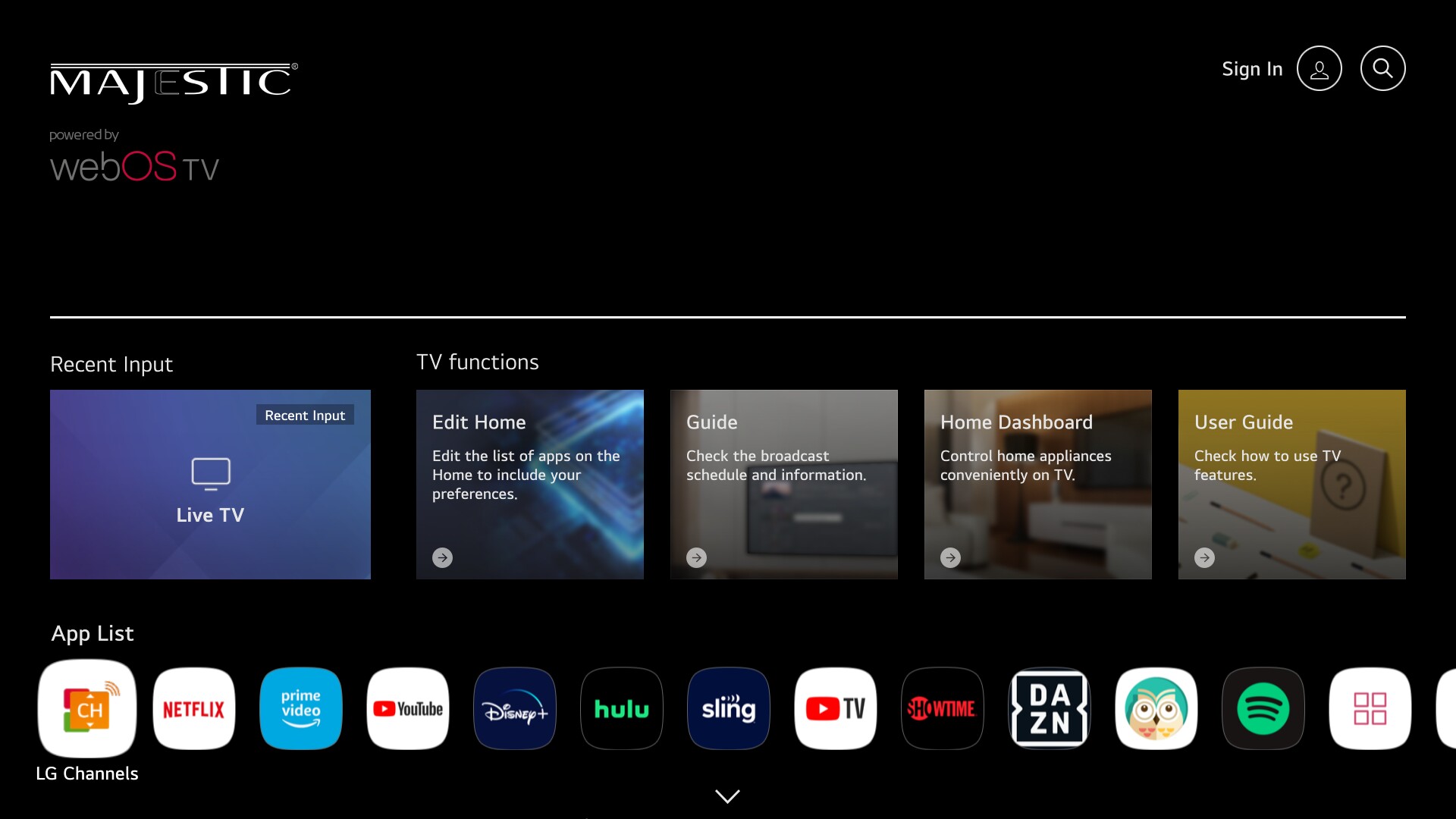
All New Smart TV
Access a whole new world of entertainment with our new Smart TV
powered by webOS TV.
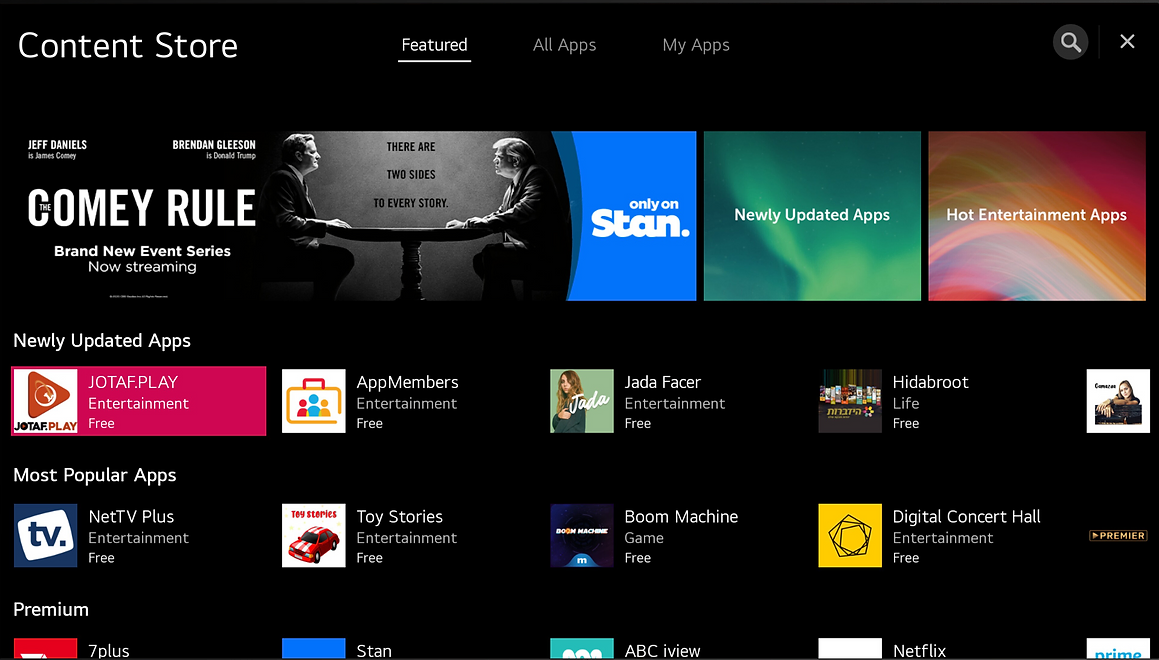
Content Store
Have access to hundreds of applications ready to download and install
on your Majestic Smart TV.
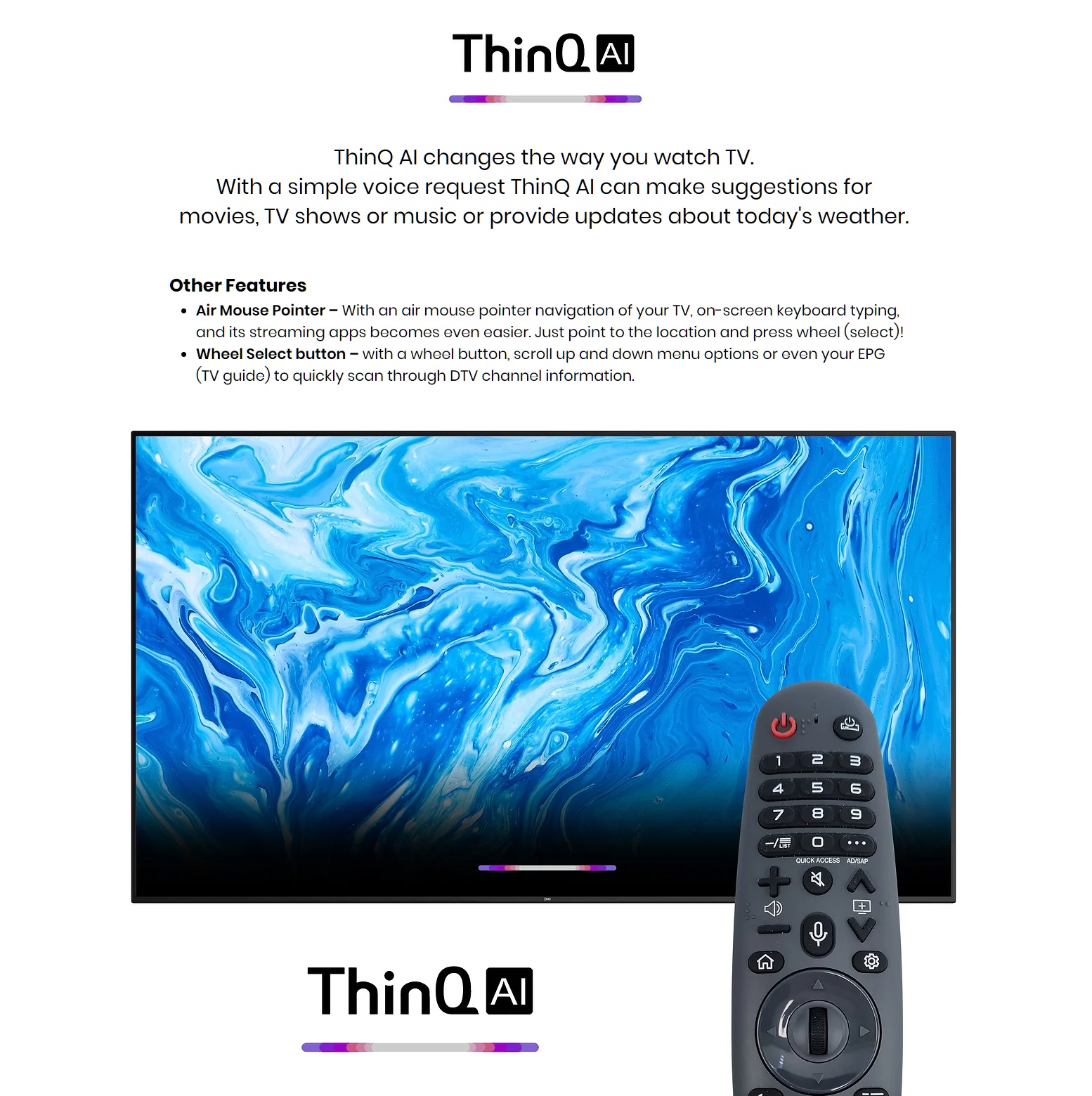
Majestic Global was the world's first company to develop and produce a 12 Volt LCD TV back in 2000. Fast forward the company's growth and technology advances, Majestic remains a global leader in designing specific TV's that can handle the harsh Marine environment and survive the tough outback conditions. The Majestic products are built with the highest possible standard and used by some of the world's best known Boat Manufacturers such as Regal Boats, Rinker Boats, Four Winns, Ranger Tugs and many more. You can be assured the quality and reliability as Majestic covers every product with a 3 Year International Warranty.
The New Majestic MJSLT220U 22" 12 Volt Smart webOS LED TV has set a new standard in 12V LED TV technology by adding state of the art webOS Smart TV technology. The Majestic MJSLT220U 22" 12 Volt Smart webOS LED TV is packed with new technology such as webOS Smart Functions, Optical Audio Output, ThinQ AI Remote that has Wheel Select Button and Air Mouse Pointer Technology, Bluetooth 5.0, Screen Mirroring from Tablet or Phone to the TV wirelessly, ARC, 2x USB for Multi Media and a high brightness LED Panel with Full HD video resolution. Engineered specifically for the US Market.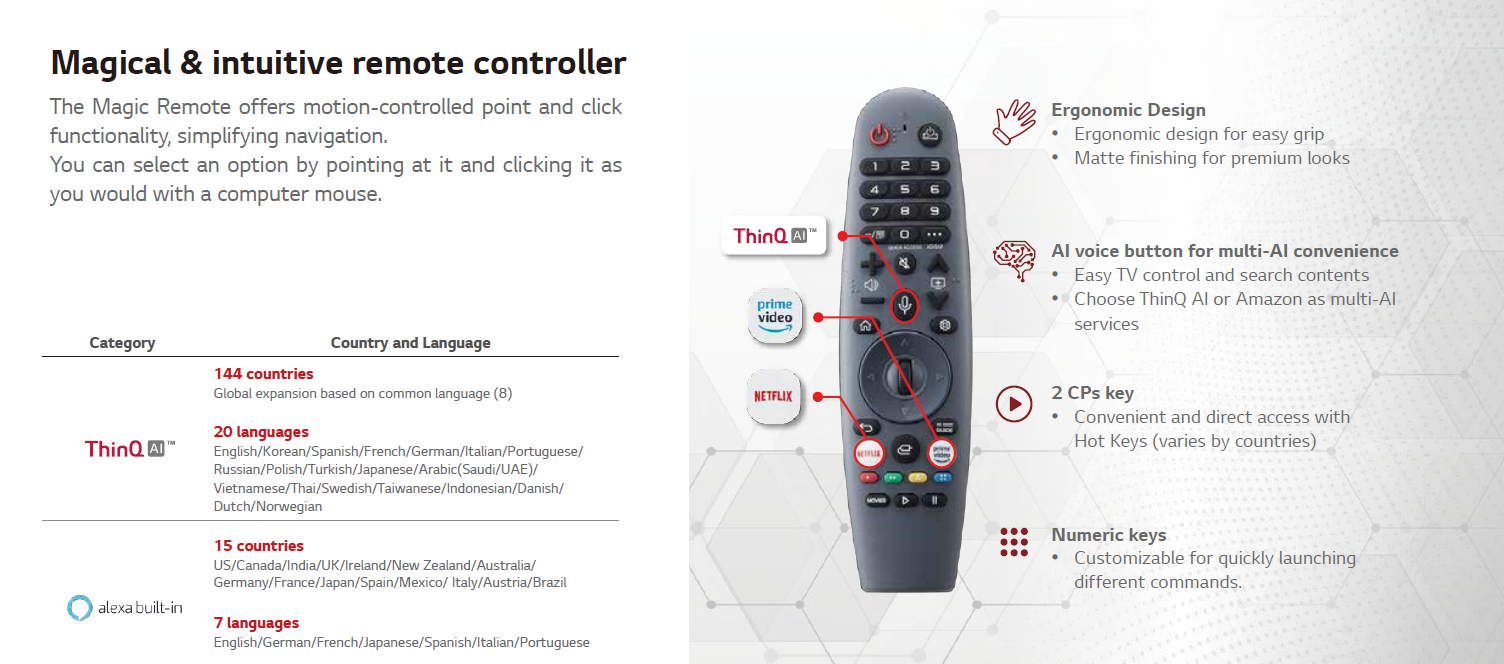
Intelligent Remote: To ensure simplicity of use the Majestic MJSLT220U 22" 12 Volt Smart webOS LED TV comes with one remote that has a built in ThinQ AI technology, quick access to Netflix and Prime Video.
Laser Mouse Pointer: Simply moving the remote control will enable a Laser Mouse Pointer on the TV screen which allows you to surf the screen with incredible ease. It is these extra features and engineering capabilities that put the Majestic TV ahead of the competition when it comes to the ultimate in 12V LED TV technology.
Technical Features
![]()
Power Consumption: Working with RV and Boat manufacturers world wide since 2000, Majestic knows that power consumption is a critical factor for RVs and Boats. Most brands do not care about this as they believe consumers do not care. However Majestic knows that every extra Watt the TV uses is some form of energy cost to the end user, but more importantly in many situations domestic branded TVs draw so much power that over night they can flatten your battery system. Majestic's engineering team has made sure that the design of the TV only uses the power it needs to and therefore is ultra efficient.
![]()
Low Current: The Majestic range of TV's are designed to be as efficient as possible. The concept is simple, just apply power to the parts of the TV that working. What this means is that the TV has no power wastage, unlike many brands including domestic TV's where they power apply power and everything is powered up but not being used, there is a major waste of power. This simple feature is why the MJSLT220U 22" 12 Volt Smart webOS LED TV only draws 1.3 Amps or 15.6 Watts on 12V DC making it the lowest power consumption for a Smart TV on the market.
![]()
Voltage Range: Most TV brands claim they are 12 Volt, and technically yes they work on 12 Volts. However the issue is the level of tolerance the TV has, most 12 Volt TV’s have a limited tolerance, generally between 11V and 14V. This can cause many people problems especially when they have long cable runs, or the battery voltage drops a little (especially late at night), or even if they have a poor power connection. The Majestic TV’s are designed to work from 9.5V through to 30V DC, therefore ensuring you will not have any power issues. See Note: 1
True 12 Volt: Majestic was the worlds first company to make 12 Volt LCD TV's way back in 2000. Majestic was the innovator in engineering the ultimate internal power supply system to be able to handle a variety of electrical power supply issues. This includes electrical noise interference, to prevent static and other electrical noise from causing issues with your TV. Voltage fluctuations is another major impact on electronics and the Majestic TV's were developed to be able to handle these sometimes sudden transients. The Majestic TV's do not need any external power regulators or other type of filters, they use state-of-the-art electronic components and in turn this gives the TV the reliability it needs for a longer life in the harsh 12 Volt Mobile Industry.
![]()
Smart Functions: The MJSLT220U 22" 12 Volt Smart webOS LED TV has built in webOS Smart functionality. This allows you full smart functions so that you can download various Apps to give you the customisation of the Apps you want to use. Intelligent remote control Mouse Pointer gives you the ease of use for simple access to websites, games and Apps.![]()
Powerful WiFi Receiver: As part of being a Smart TV and using the WiFi technology, Majestic has increased the power of the WiFi to give the TV the best chance of picking up the weakest signal and being able to give you the optimum performance. This gives you confidence when in a Caravan Park or Marina that you have the best chance of getting WiFi capabilities. However for those in areas whereby there is not WiFi you can simply connect the TV to your Sim Powered Phone or Tablet and use your data plan to stream through into the TV.
![]()
USB Functions: The Majestic MJSLT220U 22" 12 Volt Smart webOS LED TV has a 2x USBs that are designed to take most of your Multi Media files and display these on the screen. So if you have a hard drive or USB stick with photos, you can select the folder and with you photos and then the TV will go through them like a slide show. If you have movies or music simply select what you want to watch or listen to and the TV will display these. The second USB port can be used for the dongle which matches the Keyboard Remote control.
![]()
WiFi Screen Share: Majestic has been leading the technology to allow phones and tablets to be interfaced to the Majestic range of TV’s using the MMMI technology for many years. With the latest technology in WiFi Chip sets Majestic has now enabled a direct WiFi streaming of your screen from your Android or iOS device. This acts like a mirror cast function whereby you connect the mobile device being a phone or tablet to the TV via direct WiFi and stream the screen onto the TV. This is not done via Bluetooth, but through direct link WiFi therefore not needing other WiFi devices in the boat or RV to ensure best and most stable possible connection.
See Note 2.
![]()
Bluetooth 5.0: Using the latest technology in Bluetooth, Majestic has installed Bluetooth 4.2 for enhance privacy and superior speed. This technology is lower power with significantly higher speed and increased stability in data transfers. For those customers wants to get the best out of their audio system you can stream via Bluetooth audio to the TV and then use the optical audio output into Fusion or other optical audio input compatible devices. The Bluetooth 5.0 is bi-directional so you can send Bluetooth to the TV such as music from your phone to the TV and from the TV to a set of Bluetooth speakers or stereo system.![]()
USB Multi Media: The MJSLT220U 22" 12 Volt Smart webOS LED TV has been designed to give you as many options to enjoy your media as possible, from streaming from your phone or tablet wirelessly to the TV all the way through to connecting your USB device to the TV. The Majestic TV offers two USB ports. Most people will use one USB for the Smart Keyboard and Laser Pointer Remote Control and the other port for USB Multi Media. The Multi Media port will allow you to play Movies, Music and display photos, the music played through the TV can be sent via Bluetooth to other devices such a Bluetooth compatible stereo, or Bluetooth Speakers giving you the freedom to configure the system how you want.
![]()
Weight: The physical design of the MJSLT220U 22" 12 Volt Smart webOS LED TV is to be able to withstand the harsh Outback and tough Marine environment. Weighing only 3.9Kg allows this TV to be mounted in almost any location without stressing the surface and with a 100x100mm Vesa hole spacing this TV can be mounted in various different locations using any mounting bracket that has 100x100 Vesa mounting. The TV can be installed almost anywhere and with the wide viewing angles you will always see the perfect picture.
Other Features
ARC: Audio Return Channel is a new feature that has been added to the Majestic TV which allows you to send the audio through the HDMI cable to another ARC compatible device. This is an excellent feature when integrated to audio devices such as Fusion Stereos, Bose Audio systems and many others. This allows Dolby Digital Audio to be sent via the HDMI Cable to give you a sharp crisp sound, instead of using a two wire system with a dedicated Audio Cable.
Optical Audio Output: With technology advancing and quality of sound improving through digital speed of transmission, Majestic has added Optical Audio Output to the MJSLT220U 22" 12 Volt Smart webOS LED TV. This is designed to work with brands such as Fusion to ensure the ultimate sound is delivered from the TV to the Audio system and giving you the best possible experience in your entertainment system.
TV Reception: One important factor in being able to receive TV signal is the TV Tuner. Most companies do not invest the time or money to enhance the TV tuner because in most cases the TV tuner is connected to a cable system with a strong signal level. However in boats and RV's Digital TV reception is all they have access to (unless they have satellite installed). The team of engineers at Majestic has been working to ensure that the TV tuner is of the highest possible gain using the latest in SMT technology. This ensures that the weakest signal is still amplified to give you the best possible signal reception in those distance and difficult areas. Now when matched with the Majestic UFO X TV antenna which has the highest gain at 30dB for its tiny 9" size, you can be assured that if there is any chance of signal reception, you will be the one that can get it.
Speaker Output: A major challenge for small TV's is to be able to get enough audio output to ensure that people can here the TV sound clearly. Majestic uses two powerful 5W speakers to ensure the best sound quality and audio levels are possible for the slimmest case design.

![]()
Marine Approved: Since 2000, Majestic has worked with major boat manufacturers worldwide to ensure that the Majestic TV's can withstand the toughest environments such as humidity, moisture and vibration. Designed with hardened case, conformal coating on the PCBs and over 20 years experience you can be confident that the Majestic TV will out perform any other brand in the marine environment.
![]()
RV Approved: With the knowledge gained the tough marine conditions, Majestic has spent years with Australian Caravan manufacturers working with them and testing the Majestic TV's in the toughest outback conditions in the world. Understanding the level of vibration over long periods of time such as corrugated roads and the use of offroad vehicles Majestic has designed a TV to withstand all of these tough conditions.
![]()
Warranty: Majestic products are designed and developed in Australia and exported globally, with over 20 years experience Majestic stands by the quality of our products by providing a 3 year worldwide warranty. Our engineering design team has paid attention to all the important details to ensure that when you purchase a product of this quality and calibre that you can enjoy many years of reliable performance in the toughest conditions where domestic brands will not survive.
Note 1: The TV will work on a 24V system provided the charging system does not exceed 30V. Most charging systems will go to 28V however Lithium and other special systems may exceed 30V and it is not recommended for these configurations.
Note 2: Your mobile device, Phone or Tablet must have the ability to WiFi Screen Sharing, Mirror Cast, EShare, Air Play or similar for the Mirror Cast to work, downloading compatible apps maybe required depending on your device.
All Majestic products come with a 3 Year warranty.
You can simply keep your receipt for 3 Years and provide this as your proof of purchase.
Otherwise you can register on our 3 Year Registration Website Portal: Warranty
Majestic has a worked in conjunction with most of the major mobile device suppliers (phones and tablets) to develop a HDMI port which allows for those mobile devices to output video and audio signal from the mobile device into the Majestic TV.
Firstly, go to the Majestic TV Model you are looking at purchasing and then click on the downloads to see the list of known compatible Android devices. If your device is not listed here there is a high chance they do not have the video output capabilities. Most Apple Phones and Tablets from 2014 have the video output capabilities provided they use the lightning connector.
The process is quite simple you need some hardware parts, HDMI Cable from the TV to where the Mobile device will be used, and an adaptor which goes between the HDMI Cable and your mobile device.
The Android Device will need the software turned on, so simply search any of the following settings – Dual Video output, Video repeater screen, Dual Display, MHL, Multi Screen or Mirror Cast. If you cannot find any of these then there is a chance that model does not have the feature.
Once you have turned on the feature, simply plug the HDMI cable into the Majestic TV into the MMMI port and the other end of the HDMI Cable connect your adaptor the HDMI and to your phone. Once you have done this the system will do everything automatically. For Apple devices it is a plug and play no setting up is required.
My movies on Netflix or YouTube when streaming is poor quality, slow, fuzzy or skips when I watch it through the TV.
This is due to one of two things.
Firstly, your data speed:
If you are using your Mobile Phone need to make sure you are in a good signal area and you have high speed download capability, if not then you will not be able to stream all the data effectively and therefore it won’t be of high quality.
You will find that when you stream through WiFi this will work best as the data should be faster in most circumstances therefore it is advisable to check this as well.
It is important to be aware the large the image (phone vs TV) the more data is required to give you the resolution. When you use the 19” vs the 22” or 32” both the 22” and 32” are full HD 1080 resolution therefore for best quality you need to make sure you have the best data speed coming through the phone or tablet for the 1080 to be functioning. Using the High Resolution also needs more data which means you may use up more of your data plan during this process.
Secondly, the setting on your Netflix or YouTube App:
Ensure that the setting on Video quality changed from Standard to Higher. Again the same will apply that you will not only use more data but if you are downloading the image to the phone or tablet it will take up more space as it requires this for HD Quality.
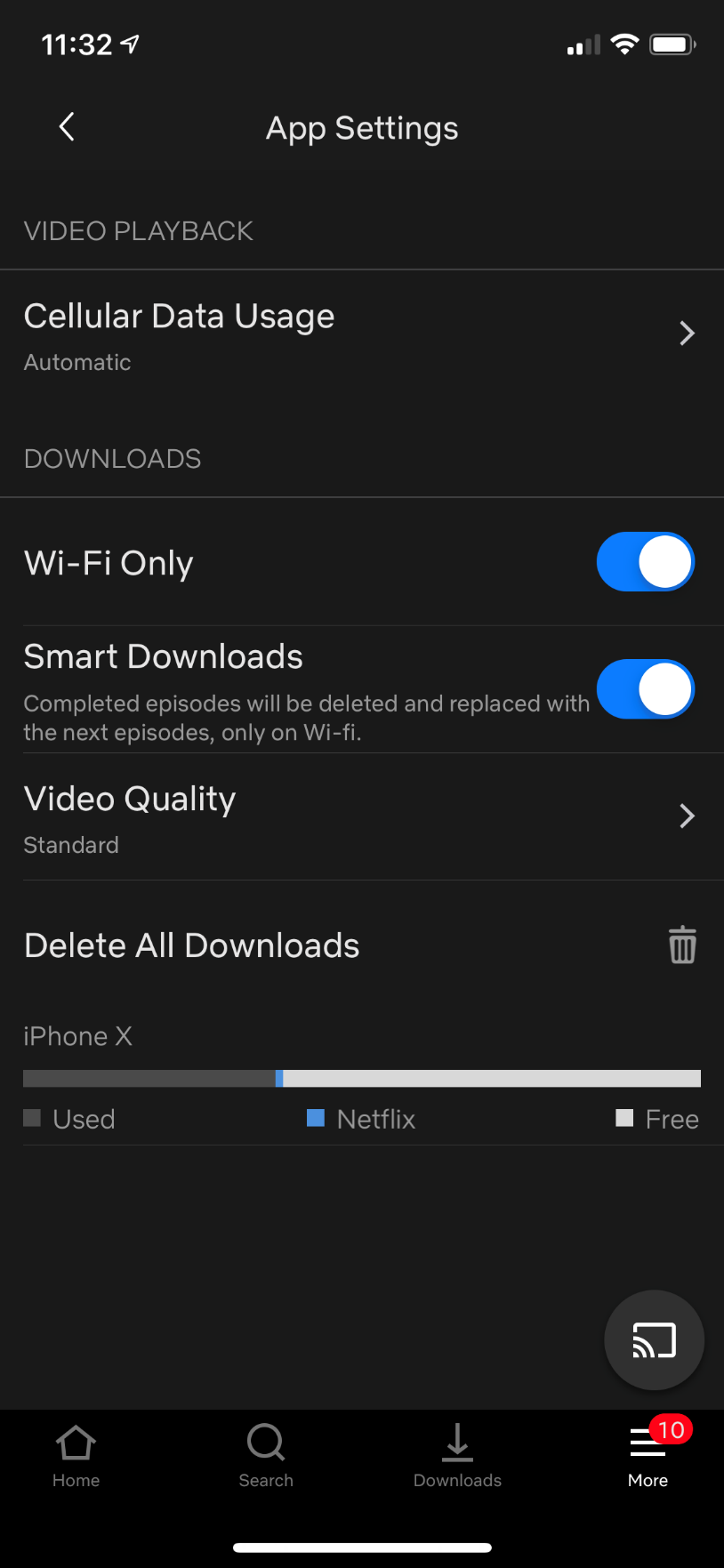
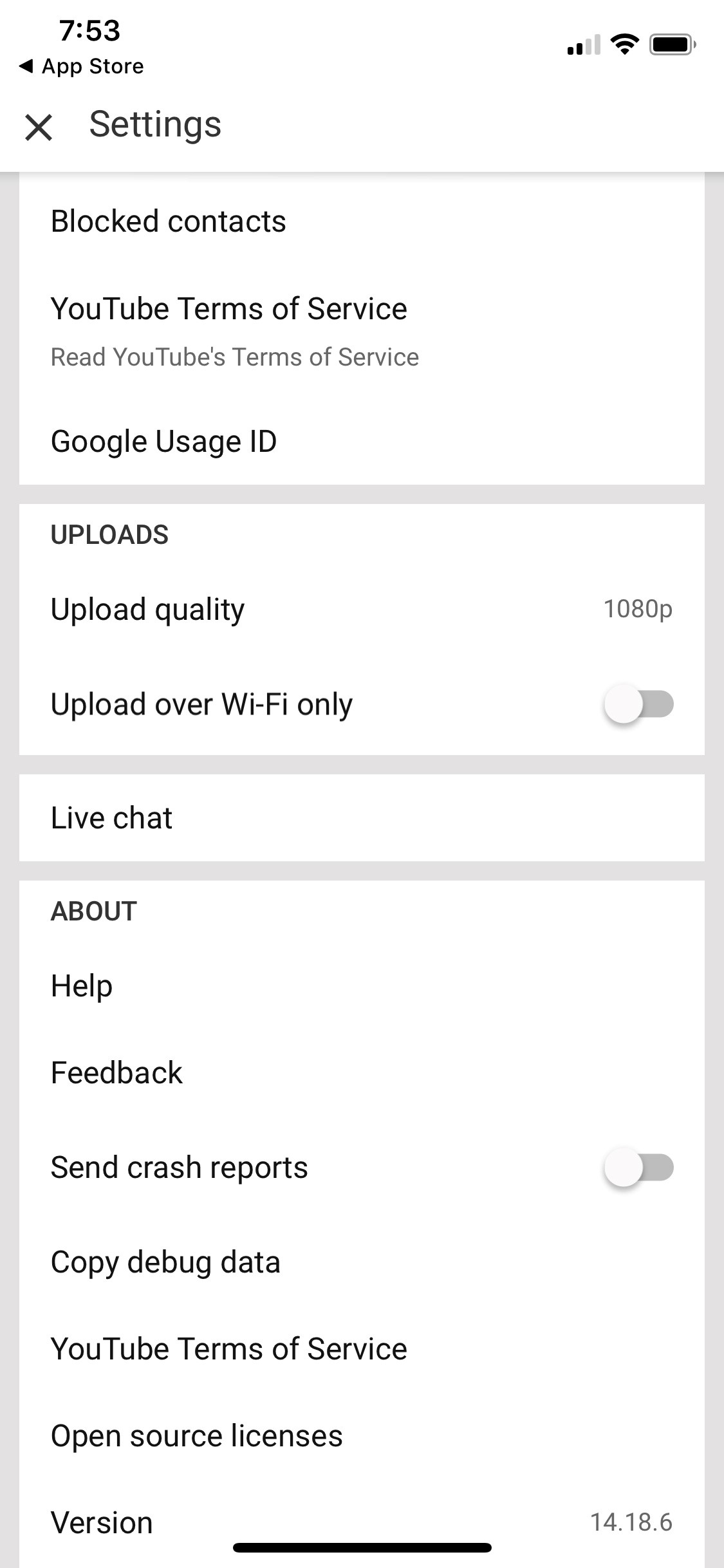
There are a number of factors that will cause this issue from TV Set up, TV antenna, Installation and your location.
TV Set Up – if you are located in North America check the TV tuner FAQs first
USA FAQs for TV tuning here.
Canada FAQs for TV tuning here
Once you have done this then return to this section and go to Tuning the TV with Antenna.
TV Set up for Europe, Pacific and other DVB-T locations:
The first thing you need to do is make sure you select your country, if your country is not available please contact our team to help with the set up or provide you updated software.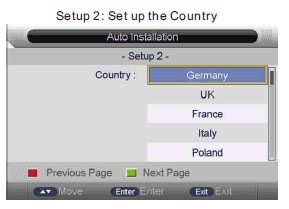
Tuning the TV with Antenna:
You will need to make sure you have selected Air in the TV tuner section of the set up. It is critical that you select Air or it will not look for TV antenna frequencies.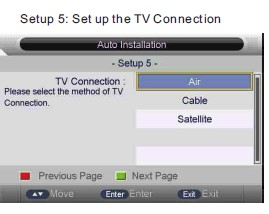
Once this is done select the Channel Auto Search – Select ALL (you can also push the SCAN button on your remote) for more detailed information see Page 32 and 33 of your instruction manual – North America Page 79 and 80 of you instruction manual. If you have lost your manual you can download it from the Product page of the model TV then select Downloads you will find the manual in there.
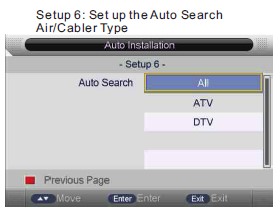
If after you have done the TV tuning you cannot get any signal, you need to ensure your TV antenna is working and you are in a good location. The best way to do this is to try the TV at Home or in a working installation – once you have the TV tuned up then when you place it back in the Caravan, Motorhome or boat if you cannot get signal then you have an antenna issue or location issue.
For antenna issues if you have a Majestic UFO X TV antenna look at the FAQ section on TV antenna.
Finally installation, you need to make sure there is no electrical interference in the Caravan, Motorhome or boat, so therefore we suggest you turn off everything except the power to the TV and antenna. Make sure you unplug the AC power from the vehicle or vessel this ensures that all AC has been removed and no interference, if you have solar panels do the test at night or cover up the solar panels as the Solar Controller Regulators may be causing interference in the TV frequency. Make sure you turn off all fridges, inverters, LED lights.
If you still have issues please feel free to contact our team to help you out.
There are several tests we can do to make sure the TV Remote control is definitely faulty.
The first thing is to make sure there are New Batteries and they are installed correctly – this may sound obvious but sometimes our dealers may have had the TV longer than usual and therefore the batteries that come with the TV have lost their power.
The second thing is to make sure the connectors on the battery terminals are good, that they are clean and the spring works – below is some photos of what the connectors should look like.
Finally we need to make sure the Remote Control is transmitting the InfraRed signal.
To do this you will need your phone set up to “selfie mode” or the front camera.
Point the remote control into the camera and then push a button on the Remote.
Watch the phone screen and you will see the LED light on the Remote Control light up.
Please see the video.
There can be a number of things to check, but the first thing we need to do is prove the TV is ok.
To do this, use the AC Power pack supplied with the TV, run the TV on AC and if the TV has no issues then you can be certain it is an issue with power “getting” to the TV. If the TV still has problems using the AC power Pack contact our support team we will be more than happy to help you out.
This can be related to these issues.
1. The Cigarette socket
2. The connections to the cigarette socket
3. The wiring to the Cigarette socket.
4. The connection of the wire at the source that goes to the Cigarette socket.
This is a list of the issues that cause the problem:
1. The Cigarette socket is rated at 5Amp
However the rating is for only 50% power – which means it can handle 2.5Amps constantly.
This is too low as the TV will pull 2.4Amps and any issues in the wiring will cause the current to increase.
Solution replace the socket with a 10Amp or 15Amp Cigarette socket.
2 The connection to the back of the socket are not on properly.
Ensure that the wires are “soldered” as this is the preferred option.
If they put on with crimps or lugs – check the connections.
Best Solution – Solder wires or replace the crimps and lugs with New Ones.
3. The Wiring to the Cigarette socket is poor.
Check the see the quality of cable is not corroded
Check to make sure the cable can handle 10A to 15Amp continuous.
If the cable is rated at 5Amps then you need to replace this it is too light and it is heating up and dropping voltage when too hot.
Best Solution is to increase the cable rating and replace the cable.
4. Check the cable connection where it gets the power source from.
This will be in a terminal strip somewhere.
If the wires do not go directly into the terminal strip but go through a Lug or crimp replace these.
Best solution – do not use lug or crimp when connecting to terminal strip go directly into the strip and therefore removes one connection from the wiring.
There can be a number of things to check, but the first thing we need to do is prove the TV is ok.
To do this, use the AC Power pack supplied with the TV, run the TV on AC.
If the TV has no issues then you can be certain it is an issue with power “getting” to the TV.
You need see our FAQs section TV Other Questions:
“My TV has power problems on 12 Volts what can I check?”
If the TV still has problems using the AC power Pack contact our support team we will be more than happy to help you out.
If the TV work ok – see our FAQs section TV Other Questions:
“My TV has power problems on 12 Volts what can I check?”
The Majestic GS (Global Solution) series TVs are all Region Free, they will play DVD’s from any Region.
If you have a DVD from a particular Region that it won’t play, most of the time this is due to the DVD not being an original, but a copied version.
The reason you are getting pixelation is due to the signal not being strong enough. There is not enough TV Digital data reaching the processor and therefore it is only displaying the data it is getting.
This is mainly due to three reasons:
Firstly, your location. If you are in a weak signal area then the TV signal needs to be boosted. Either you move location to a better area or improve your antenna position or type of antenna if this is a consistent issue.
Secondly, poor antenna reception. If your antenna does not have a booster the signal you are picking up is too weak. The Antenna should have a booster built into it, we recommend at least 26dB Gain, anything less than this and you are not getting the best possible performance. The Majestic UFOX is 30dB Gain significantly more powerful than most antennas it’s size.
Finally, poor connectors or cabling. If you are getting pixelation and the first two points have been addressed, then you need to check the connectors to make sure they are on properly and there are no bad connections, also check the cable to make sure it does not have any corrosion in it.
One of these three will be causing your issue, to do a final test, you can try the TV at home or in a known good area and if the TV works then it is not the TV, it is the Antenna, Antenna connectors or wiring or location.
Depending on your device (Phone or Tablet) will depend on what you need. Below is a list of the most common devices adaptors used if you don’t have one of these please check to see if your phone is compatible on the Android list:
Download Here
The Type Micro USB is mainly used for phones and tablets prior to 2016/2017 provided the device does have the ability to transmit video, this can be confirmed by the manufacturer or from the download link above.
The Type USB C to hdmi adapter cable is compatible with All Android Smartphones like 2017/2016 MacBook Pro , 2017 iMac, 2017/2016/2015 MacBook, Huawei mate book, Surface Book 2, Galaxy Book, Samsung Galaxy S8 / S8 Plus / S9 / Note 8, Huawei Mate10 P20, Dell XPS 15 / XPS 13, HP Spectre X360, Chromebook, Chromebook Pixel, Intel NUC.
Please note, some Apps which have "HDCP" video copyrights protection, may not allow for a second screen to function.
Images of the Connectors:
Apple iOS phones and Tablets

Micro USB

USB C

No you cannot. Blue Ray is licensed to Sony and we are unable to obtain a license with Sony.
At this stage there is no known 12 Volt LED TV on the market with a Blue Ray Built in DVD player.
The issue here is that most basic 12 Volt Fans use brushes, these brushes generally emit Electrical RF noise.
To make sure it is RF noise coming down the Antenna cable – change the TV source to DVD, HDMI or something else and if the signal and sound are fine this means that the Noise is being transmitted by RF at the TV frequency. This also means that the Fan could not meeting CE or RF regulations.
There are only a few solutions:
1. Change the Fan to a brushless fan these are much quieter electrically.
2. Move the Antenna and cabling as far away as possible from the Fan.
a. This is not always easy in RV’s and Boats.
3. Try earthing the Antenna Shield to the same ground as the Fan Motor via a capacitor.
a. This will be a trial an error process as different fans will have different frequencies.
There can be a few reasons for this.
The Majestic TV’s are Widescreen 16:9 format, designed for HD and FHD TV signals.
These are the reasons why you don’t get full screen:
The TV Channel is transmitting SD not HD.
You will know it is HD normally in the Channel Number it says “HD”
The TV Picture Zoom Setting has been changed.
The Zoom setting needs to be either returned to normal or adjusted for the TV Channel
Yes it possible however this needs a hardware modification done by a technical person.
Once this modification is done it is permanent, the only way to reverse this function is another hardware modification to return it to the original state.
This cannot be done via software control.
A Solder link needs to be made on the opposite side of the Headphone Jack of the Main PCB – as per the image below.
At the moment the EPG is only developed as a guide not an active guide, where you would be able to select it. Therefore it shows you the up coming TV shows on that station, but you have to manually select that station to see it – you cannot select it from the guide directly.
Our software team is fully aware of this and they are working on this project, we don’t have completion date for this, however once it is done this FAQ will be updated with a link to the software and uploading software process.
Click on the download tab on the TV model you are looking at and you see a file called - ARC Connection to Fusion. This will give you a Step by Step process with images.
When the Majestic TV sounds tinny or has an echo – the sound setting for the “Surround Sound” has been turned ON.
The Surround sound must be turned OFF unless a surround sound system is connected using the SPIDF or Optical Link connector.
When the Majestic TV turns itself on and goes into HDMI Input this is due to the ENABLE HDMI Link has been Turn ON. This should be Turn OFF.
The HDMI Link is designed for when you have a DVD or other media connected whereby the TV will detect that this device has been turned ON and the TV will use intelligent software and turn itself ON and go to the HDMI Input ready for the Signal – there is no need for you to pick up the Remote to set it up.
The Majestic WebOS Tv's use the LG based Smart Platform.
For the most commonly asked questions please click here
Yes you can.
Here is a link to a live WebOS online system to give you an idea of how it will work.
Just remember on the Top Left side is a more detailed breakdown of the functions